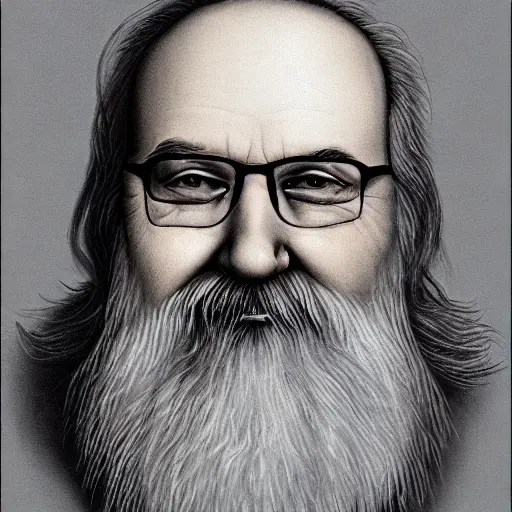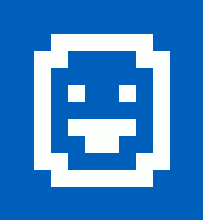cross-posted from: https://lemmy.run/post/15922
Running Commands in Parallel in Linux
In Linux, you can execute multiple commands simultaneously by running them in parallel. This can help improve the overall execution time and efficiency of your tasks. In this tutorial, we will explore different methods to run commands in parallel in a Linux environment.
Method 1: Using
&(ampersand) symbolThe simplest way to run commands in parallel is by appending the
&symbol at the end of each command. Here’s how you can do it:command_1 & command_2 & command_3 &This syntax allows each command to run in the background, enabling parallel execution. The shell will immediately return the command prompt, and the commands will execute concurrently.
For example, to compress three different files in parallel using the
gzipcommand:gzip file1.txt & gzip file2.txt & gzip file3.txt &Method 2: Using
xargswith-PoptionThe
xargscommand is useful for building and executing commands from standard input. By utilizing its-Poption, you can specify the maximum number of commands to run in parallel. Here’s an example:echo -e "command_1\ncommand_2\ncommand_3" | xargs -P 3 -I {} sh -c "{}" &In this example, we use the
echocommand to generate a list of commands separated by newline characters. This list is then piped (|) toxargs, which executes each command in parallel. The-P 3option indicates that a maximum of three commands should run concurrently. Adjust the number according to your requirements.For instance, to run three different
wgetcommands in parallel to download files:echo -e "wget http://example.com/file1.txt\nwget http://example.com/file2.txt\nwget http://example.com/file3.txt" | xargs -P 3 -I {} sh -c "{}" &Method 3: Using GNU Parallel
GNU Parallel is a powerful tool specifically designed to run jobs in parallel. It provides extensive features and flexibility. To use GNU Parallel, follow these steps:
Install GNU Parallel if it’s not already installed. You can typically find it in your Linux distribution’s package manager.
Create a file (e.g.,
commands.txt) and add one command per line:command_1 command_2 command_3Run the following command to execute the commands in parallel:
parallel -j 3 < commands.txtThe
-j 3option specifies the maximum number of parallel jobs to run. Adjust it according to your needs.For example, if you have a file called
urls.txtcontaining URLs and you want to download them in parallel usingwget:parallel -j 3 wget {} < urls.txtGNU Parallel also offers numerous advanced options for complex parallel job management. Refer to its documentation for further information.
Conclusion
Running commands in parallel can significantly speed up your tasks by utilizing the available resources efficiently. In this tutorial, you’ve learned three methods for running commands in parallel in Linux:
- Using the
&symbol to run commands in the background.- Utilizing
xargswith the-Poption to define the maximum parallelism.- Using GNU Parallel for advanced parallel job management.
Choose the method that best suits your requirements and optimize your workflow by executing commands concurrently.
Love posts like this, because I can plug a tool that I revently found!
Its called ParaFly and i use it a lot on HPCs. Doesn’t really have a multi-node support, but it also offers logging and resuming of jobs.
So your point 3 is essentially this:
ParaFly -c commands.txt -CPU Nwhere N is the number of jobs you want to run in parallelFor anyone else reading this, please make sure this tool is correct for your HPC.
I would be annoyed at my users if they tried using any of these tools without fully understanding it fully and judging using the scheduler Vs paralellism correctly.
Absolutely! Sometimes its just easier for me to keep jobs in a single list and run them on a big fat node rather than array submit and block half the queue!
Hmm I didn’t know about
ParaFly, so something I learned today as well 😀 .Or the good old make -j
Thank you for this! Always wanted to try Parallel, but jumping straight into manpage discouraged me. This example makes perfect sense!
Messing about with a file seems a bit superfluous when you could just use a ‘here document’, even straight into the shell:
$ parallel -j 3 << EOF sleep 5 && echo five sleep 3 && echo three sleep 1 && echo one EOFoutputs what you’d expect:
one three fiveHEREDOCs have their place, but I always prefer a file if possible, as their formatting is never nice nor consistent. I do appreciate having an option, though!
love parallel !, for example encoding a bunch wavs to opus:
parallel --eta 'opusenc --bitrate 256 {} {.}.opus' ::: *.wavI’ve been using
xargsforever and never noticed the-Poption, thanks!For some reason I always remember
parallelbeing difficult to use, but maybe I was always trying to do something difficult like processing different batches of files simultaneously.Don’t forget pipes: |
cmd1 | cmd2 | cmd3
…will run all 3 in parallel: cmd3 can be processing cmd’s output while cmd2 is generating new data, and so on.
How much parallism actually occurs depends on the nature of the processing being done, but it is a powerful technique, which can be combined with the others to great effect.
GNU Parallel can also run jobs across the network on other machines as well as the local CPUs