I installed it from the Calamaries Installer found in the LIVE USB ISO this time. And Instead of my primary hdd, I installed it on the other one. Works now, thanks for all of your support, dear nerds.
I dont know how you flashed the usb, but it seems like the installer is damaged. Try redownloading the iso, check the file hash, flash the usb drive with balena etcher and reinstall.
Did you change the partition layout in the installer?
Okay, I will try again with a live-boot USB this time
edit: Thanks so much! This finally worked
This sounds correct.
deleted by creator
Can you try without changing the layout? i.e. with the default settings.
Did you mean to reply to me or @[email protected]? If it’s me, could you please specify what you mean?
Sorry wrong level
Oh my mistake. I thought it was you, and you modified the default partition options.
So if you have modified default options in the partitions screen, then my comment is relevant. Else just ignore it.
It’s a configuration error in Grub.
This has guidance on how to fix Grub; the 3rd answer on the page is the most comprehensive on how to fix this: https://askubuntu.com/questions/397485/what-to-do-when-i-get-an-attempt-to-read-or-write-outside-of-disk-hd0-error?noredirect=1&lq=1
This error (hd0) is typical of legacy (BIOS) booting end happens solely because of the MBR. GRUB2 is hit or miss with MBR.
If you’re not planning on dual booting with Windows XP/Vista/7, I’d recommend going to your motherboard settings and changing the boot mode to UEFI.
Then reinstall Debian. That will automatically sort things out :)
I strongly suspect that it’s the motherboard’s boot mode as well. The Debian installer will use an MBR partition table if your system uses BIOS boot.
I thought the only reason to still use GRUB2 was its MBR support.
We really should be moving on at this point.
what’s next?
REFInd vor systemd-boot
Time to rehearse our new well-actually hymn: “What people commonly call Linux is actually GNU/Systemd/Linux…”
Interesting. Looks like perhaps your boot loader isn’t properly pointing at your root partition.
I’m assuming you’ve just done the install and never successfully booted, yes? In that case, you can try to re-run the installer, or try rescue mode and try repairing the bootloader.
Are you doing dual-booting, or is this system dedicated to Linux?
Yes, I have not been able to successfully boot yet. I have already rerun the installer and tried every solution I could find online in rescue mode. Tried repairing grub too.
No, I am not dual-booting.
Were you able to get this fixed? Have you changed boot settings like uefi and secure boot in your bios?
Yeah I just gave up on my primary and installed it on my secondary disk. My problem is gone now.
Interesting. It’s got to be some security with that disk I would guess?
Look for a key in your keyboard labelled as “any” and press it. Setup should run fine afterwards.
Looks like the installer and grub is confused about the hard drive order different in instaler and different while booting, both those drives could also have the same partition/drive ID making it confused, that could happen if you cloned/copied the drive in the past
I would say as a easy and safe solution
- unplug all other drives that you don’t want install linux
- Install Linux (best by formatting whole drive) - it should work just fine at this point
- After confirming everything works - connect the other drives back
- If Linux no longer boots after adding drives then tweak disk boot order in BIOS
This is the screen a few seconds afterwards
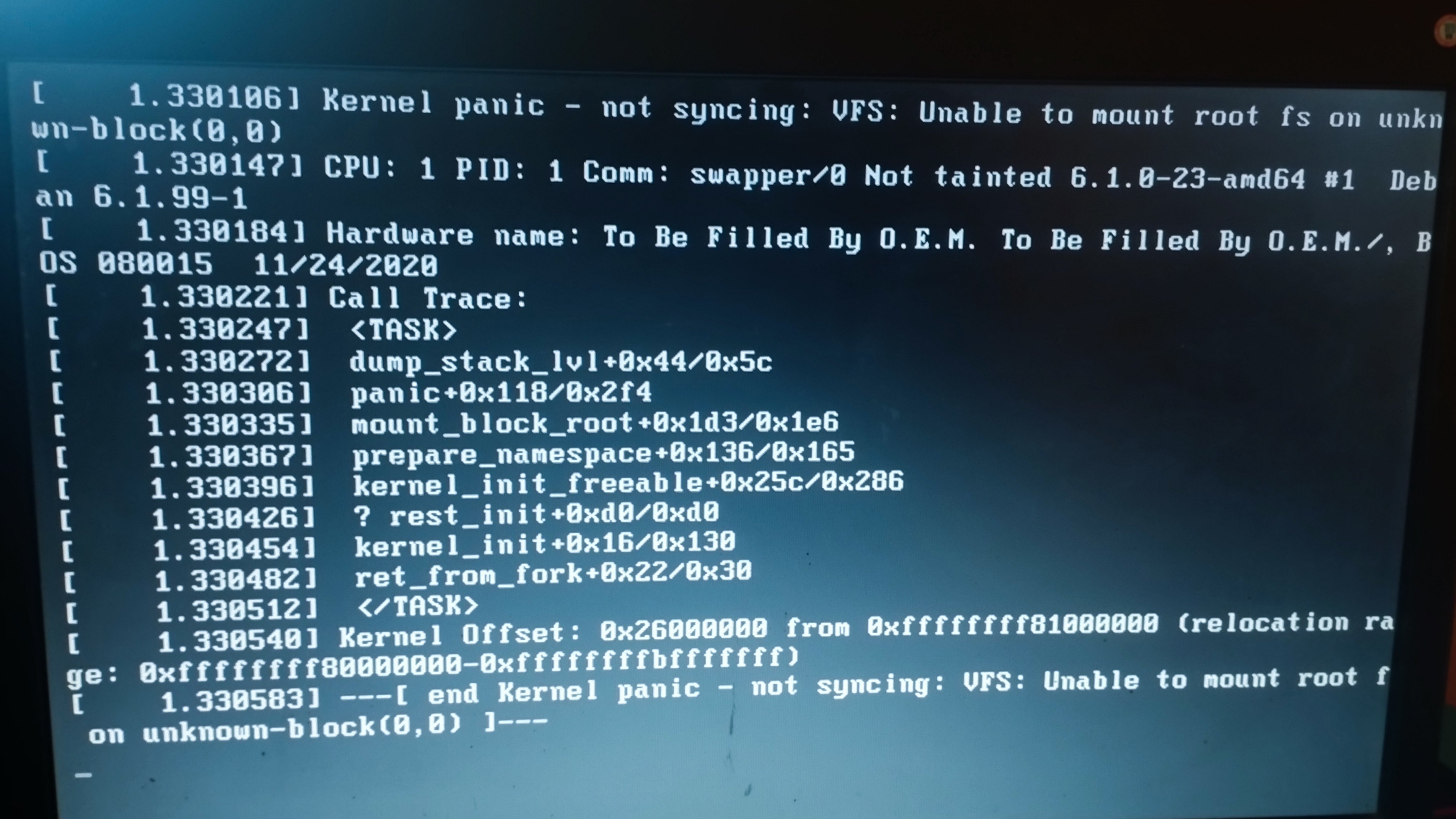
Absolutely not an expert or anything, but is it possible that the partition of your harddrive that you’re trying to install Debian on (hd0) is too small?
It’s a ~138GB hard disk drive.
The original error actually makes it sound like there’s a partition on hda that’s bigger than hda itself.
Partition size wasn’t specified in any step of the setup. If that is the issue, Is there any way to fix it?
At some point, the installation should ask you the driver on which it should be installed and also how the driver should be interacted with; i.e full wipe and then installation or only specified partitions. You specified elsewhere that you don’t intend to dual-boot. Hence, selecting the correct drive and following the instructions for full wipe + installation (which should be regular/default installation) should have been sufficient.
That is what I did
As expected. At this point, consider following a video tutorial if you haven’t yet.
Considering that it has a 2020 firmware, and is built by “to be filled by OEM”, my completely unfounded wild guess is that the system firmware has broken legacy boot support. From other posts here, I gather you’re using a legacy dos-style partition table. Try installing again with GPT/EFI instead.
It’s been a long time since I last installed Linux on a two hard-drive system, so take this advice as “likely not necessary, but will probably fix your issue”
The installer asks whether or not you want to “replace” the existing OS or install alongside. And if you’re fairly new to linux (like I was at the time) it can be tricky to see at a glance which hard-drive you want to install it to and which you don’t.
So to be doubly cautious and make sure that didn’t happen, I simply unplugged my secondary harddrive during the install so that the installer would automatically be reading the correct one. Then all I had to do was choose “replace” or “install alongside” without worrying about anything else.
The drawback to that was, once the install was complete and I re-attached my second drive, I had to configure it to auto-mount and do some work on that, but at least my computer was working.
I do that too! And fwiw haven’t had to manually configure auto-mount for other drives in a while.
Hi, it would be useful to know what kind of device you are installing on. For a laptop the model and make would be especially useful. If it is a PC then the drive configuration would be interesting (what kind of drive, how many etc.)
It’s a PC. Two Hard Disk Drives
1st Drive: SATA:PM-KINGSTON S
2nd Drive: SATA:SM-ST500LT012
edit: 1st one is of around 138GB, 2nd one has around 500GB
Ok, that looks like a fairly standard setup. I guess taking a look at the boot loader itself would be the next step. When you see the Debian bootloader you could try pressing ‘e’ to view what commands it uses internally to boot. The lines starting with “linux” and “initrd” would be most interesting.
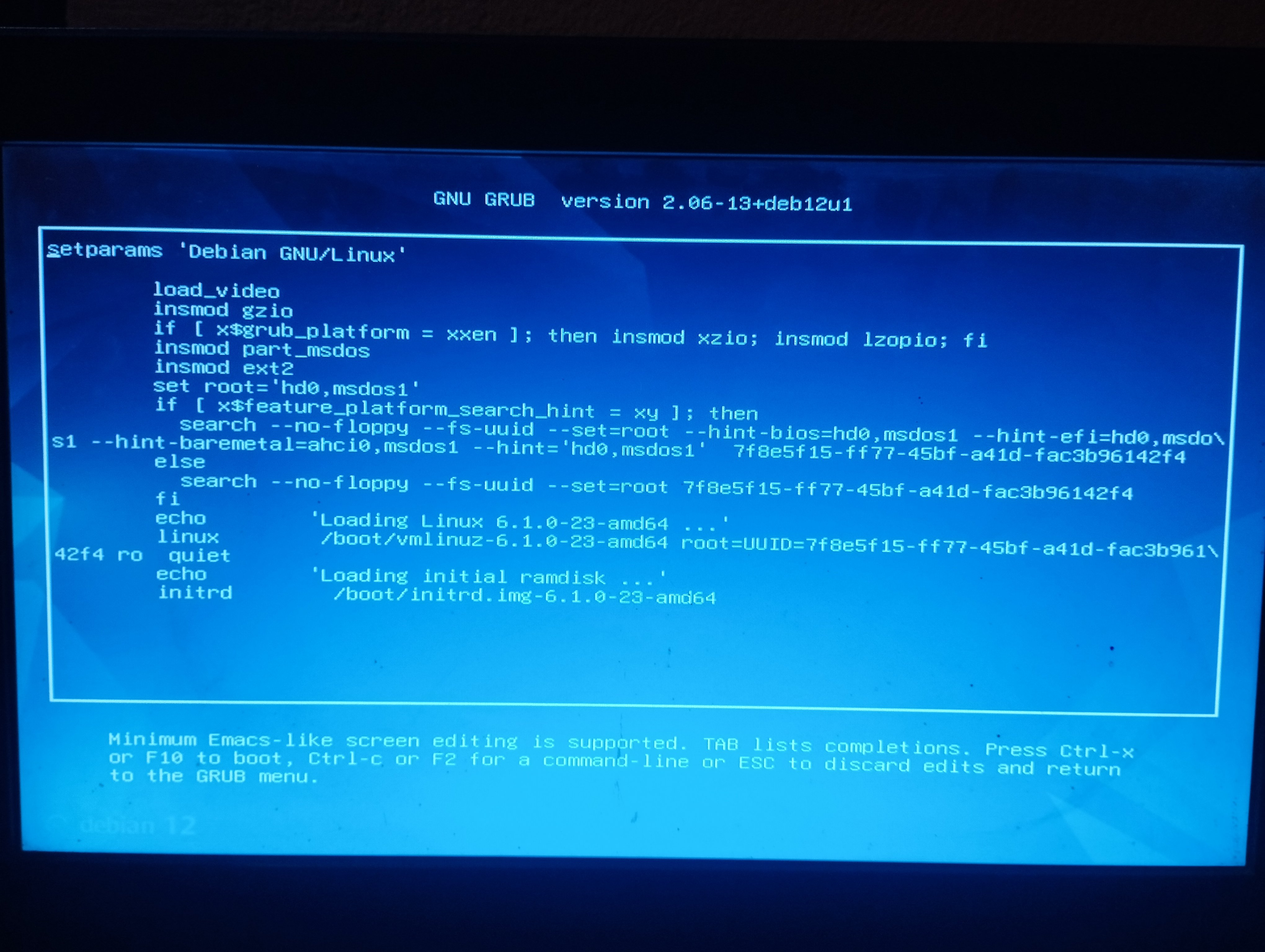
So it still uses a MSDOS partition table, interesting. This usually only happens on systems that do not support EFI at all.
Is your BIOS and main board fairly old per chance?
Yeah, around 14 years old lmao
Could you describe what has transpired before? Have you actually installed Debian? Are you still trying to boot into the install medium?
Perhaps sharing device specs might be helpful.
This is after installing debian and booting it up. I used the “complete package” Iso they offer.
Together with all the other information you’ve shared, it’s not entirely clear why it has failed; at least to me.
If you’re not married/tied to the installation of Debian, may I suggest installing Linux Mint, Pop!_OS, Tuxedo OS or Zorin OS instead?
There are of course many other distros you could choose, but the earlier mentioned ones are ‘stable’ like Debian is. I thought that perhaps it was what attracted you towards Debian in the first place.
Yeah, I couldn’t find a good solution online either. Maybe It was a bit flip? Guess the universe sent a high velocity particle at my PC from lightyears away just to ruin my day, that’s the only explaination I have after seven hours of looking online.
Sure, I’ll check out some other distros.
I setup popos and EndeavourOS recently, very easy to install. Learning them was about equal IMO, they have different ways of doing things. I liked PopOS initially because its supported by a company that has financial incentive to make sure it runs reliably.
Is this a desktop computer ? Two hard disks can make things more difficult. How about taking the power cord temporarily off from the larger disk, then install, and if it’s successful then turn it off and give the 2nd disk power again, and add that 2nd disk manually to the fstab as e.g. /opt/ as mount point.
Is this after installing?
I’d say grub is having trouble with your hardware (mainboard or disk maybe).
You could try to update your mainboard’s firmware, or install another bootloader (or maybe just a newer version of grub). I’m not sure what the easiest way to get a different bootloader is. I don’t think Debian’s installer offers anything besides grub. Maybe other people can point to a distro where installing something other than grub is easy.
Because switching out the bootloader on an unbootable system (i.e. not from the installer) is going to be whole pain in the butt involving booting into a live usb, mounting and chrooting and god knows what.
Try Fedora ^^
Try anything with a straight forward installer.
s/ The solution is always to distro hop to my distro of choice
This works perfectly! Fedora actually installed like a normal distro on my primary disk. Since my primary is faster, I will remove debian from my secondary now.
You can have my upvote, lmao.










